Can I make a GIF with transparent background?
Sure!
Either delete the background from each frame manually before making a GIF (save the image as GIF or PNG to preserve transparency, JPG will not work!), or, if your existing GIF has a solid color background, use our GIF background removal tool and select "Replace color with transparency" option.
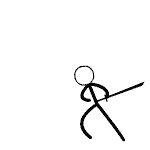 Original GIF image with white background
Original GIF image with white background
Choose what color you want to convert to transparent pixels, in this case it's white:
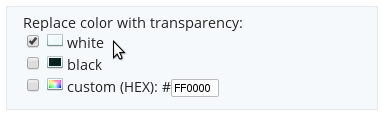
If the background is not plain white or black, you can select the hex color code with color picker in any image editing program, e.g. MS Paint, The GIMP.
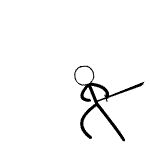 Processed GIF
Processed GIF
White pixels replaced with transparency
Unfortunately, this method will work only if the background has one or few solid colors and they are different from foreground objects you want to keep. If you want to make transparent some parts of complex animation with many colors in them, you will need to split the GIF, edit each frame seperately and join them back together using GIF maker.
Can I change an existing background color to different one?
Yes. GIF background removal tool also has a feature for changing background color.
Select "change background color" checkbox. For transparent GIFs choose "Transparent background" and the new color. For GIFs with existing solid background, you will have to select both original and new color. The tool will attempt to guess the original background color, but you can edit it manually.
Choose what color you want to convert to transparent pixels, in this case it's white:
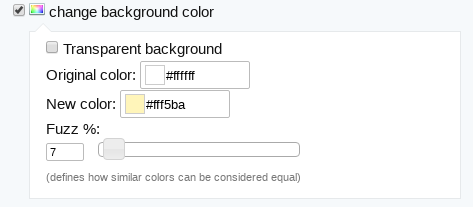
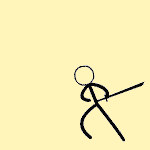 Processed GIF with new background color
Processed GIF with new background color
Is it possible to create a transparent GIF from video?
Yes, some video formats (e.g. QuickTime .mov files) does support transparency. If you have such file, you can use our video to GIF converter. Upload the video and choose Preserve transparency (transparent video to transparent GIF) under the Method select box.
Can parts of GIF be made semi-transparent?
Unfortunately no, the GIF format doesn't support partial (alpha-channel) transparency, meaning any pixel can only be fully tansparent or fully opaque, so it's not possible to make partially transparent GIFs and achieve anti-aliasing effect against different backgrounds. The best you can do to get smooth looking edges is to make the GIF with the same or similar background color as you plan to later place it on, then change this color to transparent using the method mentioned above.
This image was created on white background, and then the background was deleted:


Can I put the transparent GIF on top of background image?
Yes, you can read more about it here. Keep in mind the previous section about alpha transparency still applies, so you probably won't get good results if you delete light background and replace it with dark image or vice versa.